 |
The Learning Ladder |
| Module : Computer Basics | ||||
| Part 1 | Part 2 | Part 3 | Part 4 | Part 5 |
Running Programs (continued)
Starting programs
When you want to use your computer to do something specific, like browse the web or write a letter, you need to start a program that can do it. The first thing you need to do is to find the program you want to use.
The basic way to start a program on your computer is to find its picture or icon and double-click it. When you start your computer, there are icons on the desktop, which might look something like this:
| Mac | Windows |
|---|---|
What you need to do is find the icon that stands for the program you want to run. Most icons are one of four types:
- Disks
- Disks represent your computer's storage. All of your programs and files are stored on disks when your computer's power is off. Disks might include hard disks, CD-ROMs, Zip disks, and floppy (3.5 inch) disks.
-
Mac 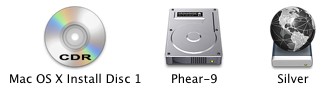
Windows 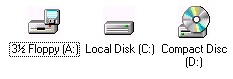
- Folders
- Folders can contain other icons, and are a good way to organize your computer's files. You can create as many folders as you like, and folders can be put inside other folders. They can help you organize your computer like a filing cabinet.
-
Mac 
Windows 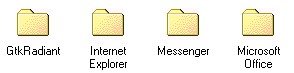
- Programs
- Programs (also called "Applications") are what you use to do various tasks on your computer. Some examples of programs are web browsers, word processors, spreadsheets, photograph viewers, and games.
-
Mac 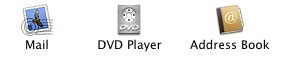
Windows 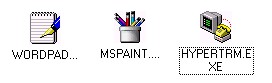
- Documents
- Documents are like pieces of paper you write on. They save the work you create using programs so you can read them, print them, or work on them again later. Many programs (like word processors) have a "save" command you can use to store your work in documents.
-
Mac 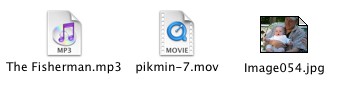
Windows 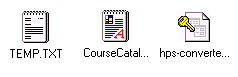
- (You can often tell document icons from program icons because they tend to look like sheets of paper with a corner folded over.)
There are two general ways to start a program: double-click it, or double-click a document that was created with the program you want to use. For example, if you wrote a letter in your word processor and saved it, you could double-click it and the word processor would open.
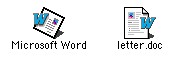
If you can't see the program you want to start on your computer's screen, you may need to find it. We'll do that on the next page.
| Click "next" to continue to the next page. | |
