 |
The Learning Ladder |
| Module : Computer Basics | ||||
| Part 1 | Part 2 | Part 3 | Part 4 | Part 5 |
Using the Mouse (continued)
Another use for dragging is selecting things. Selecting means "marking" or "choosing" something that you want to do something with. Selecting is how you show the computer what you want it to act on.
To see what selecting looks like, click in the middle of this paragraph, and drag up or down a line or two. You will see the words change color. When you let go of the mouse button, you'll see that the text stays in this color until you click again somewhere else. This is called selecting text. Selected text looks like this:
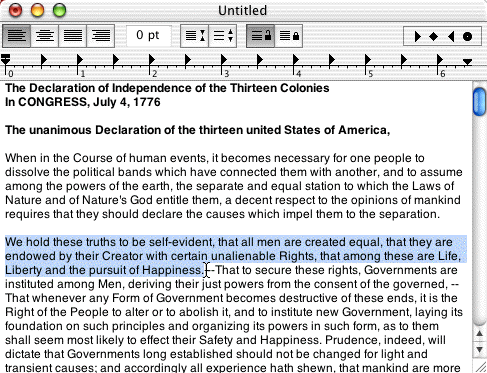
Double-clicking
The last mouse skill you need to learn is called double-clicking. A double-click is two clicks done very quickly without moving the mouse.
Double-clicking can be hard. It takes practice to click twice very quickly without moving the mouse. A double-click on certain things on the screen has a special meaning, different from a regular click. It usually means "open this thing," but with text, it helps you select words and sentences more easily.
You can practice double-clicking right here in this paragraph. If you just click in the middle of the text, nothing will happen. If you double-click, however, you might see that the word you double-clicked on changes color:

This is just a kind of short-cut for selecting single words, but it's a good way to practice your double-click timing. Give it a try and practice until you're comfortable with it!
Congratulations!
You've learned basic mouse control! Between clicking, dragging, and double-clicking, you can do just about everything you'll need to do with your mouse.
The next part of this module covers using the keyboard.
| Click "next" to continue to the next part of the Computer Basics module. | |
