 |
The Learning Ladder |
| Module : Computer Basics | ||||
| Part 1 | Part 2 | Part 3 | Part 4 | Part 5 |
Running Programs (continued)
Switching between programs
Once you've got more than one program running, you'll want to know how to switch back and forth between them. For example, you might be reading the Learning Ladder website, and then want to switch to your word processor to write down some notes or do an exercise, and then switch back to the website.
Both Macintosh and Windows systems make this kind of switching very easy. On Windows, click the tab in the task bar at the bottom of the screen that contains the program you want to switch to:

On a Macintosh with OS9, use the Applications menu at the top right of your screen to pick the application you want to switch to:
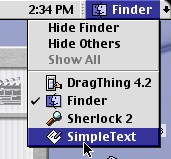
On a Macintosh with OS X, click on the application in the dock that you want to switch to:

You can also use a key combination to cycle through the programs that are running. On Windows, it is "alt-tab"; this means hold down the "alt" key and press the "tab" key repeatedly until you see the program you want to switch to, then let go of the keys. On Macintosh, it works the same way, but it's "command-tab" - hold down the "command" key (with the Apple) and press "tab" repeatedly like in Windows.
Once you're used to it, you'll find you can "alt-tab" between applications very quickly and easily!
| Click "next" to continue to the next page. | |
